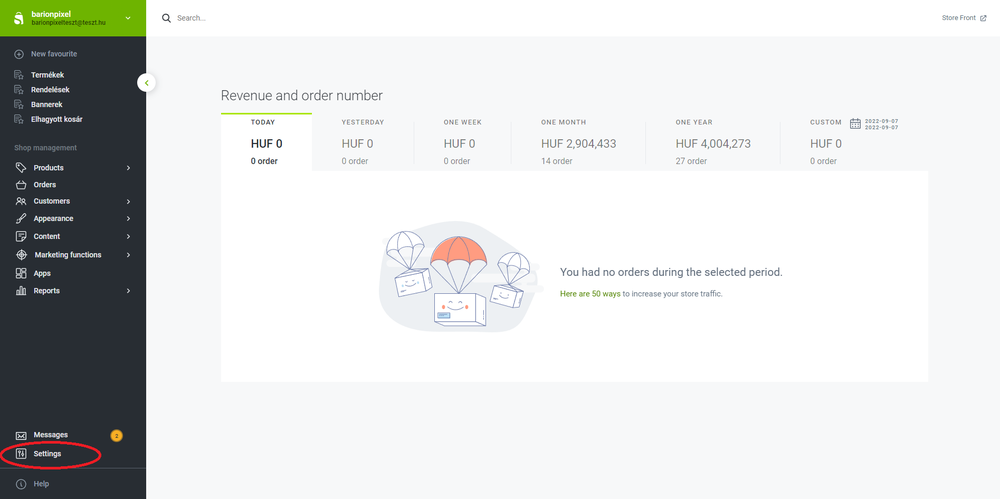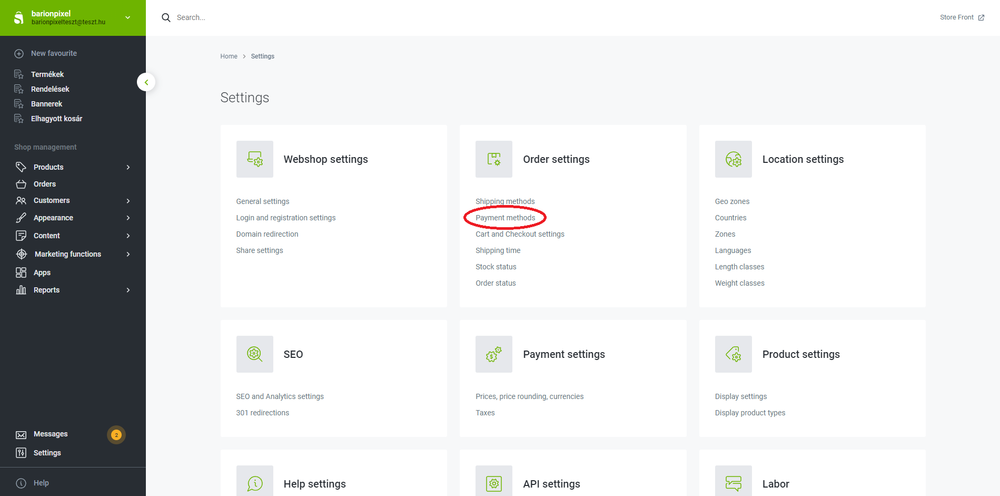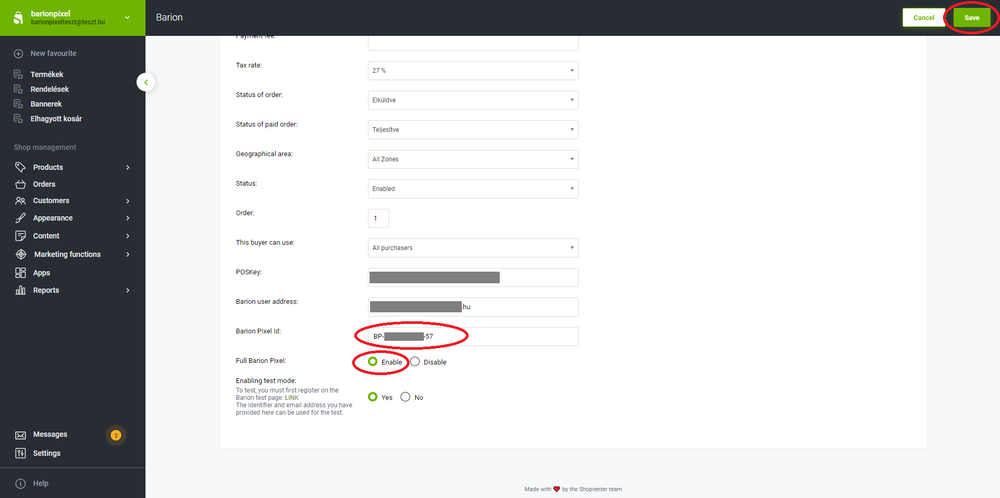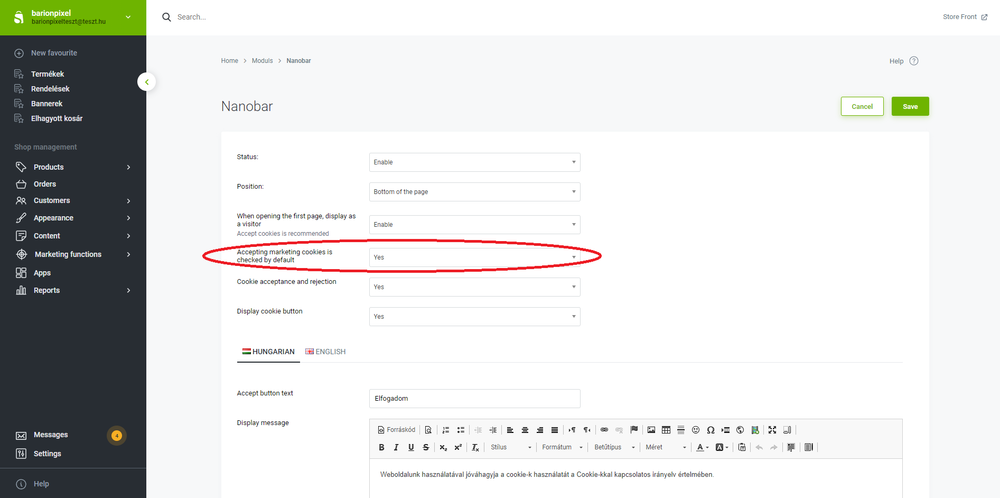Implementing-the-barion-base-and-full-pixel-in-shoprenter-webshops: Difference between revisions
Jump to navigation
Jump to search
(Created page with "{{PageTitle|title= The base and full Barion Pixel implementation in Shoprenter webshops}} = Base code implementation in shoprenter webshop admin site = {| role="presentation...") |
|||
| (9 intermediate revisions by the same user not shown) | |||
| Line 1: | Line 1: | ||
{{PageTitle|title= The base and full Barion Pixel implementation in Shoprenter webshops}} | {{PageTitle|title= The base and full Barion Pixel implementation in Shoprenter webshops}} | ||
= | Under construction. Till then check Full Barion Pixel implementation deatils [https://changelog.shoprenter.hu/hu/full-barion-pixel-engedelyezese-barion-fizetesi-modnal HERE] | ||
= Barion Pixel (base and full) implementation in shoprenter webshop admin site = | |||
{| role="presentation" | {| role="presentation" | ||
| Line 8: | Line 10: | ||
| | | | ||
<gallery mode="slideshow" widths=1000px heights=800px> | <gallery mode="slideshow" widths=1000px heights=800px> | ||
Image: | Image:shoprenter_1_eng.png|1. Log in Shoprenter admin site and then click ''settings''. | ||
Image: | Image:shoprenter_2_eng.png|2. Click ''Payment methods'' in ''Order settings''. | ||
Image: | Image:shoprenter_3_eng.png|3. Search Barion and click on the ''edit'' icon. | ||
Image:shoprenter_4_marketing_eng.png|4. Finally, copy-paste live Barion Pixel Id from your Barion Wallet (BP-XXXXXXXXXX-XX) without any apostrophe. Set "Full Barion Pixel" enable or disable status in order to your Barion contract and then save your changes. | |||
shoprenter_5_nano_eng.png|5. Click on ''Appearance'' > ''Modules''. Set ''Accepting marketing cookies is checked by default'' and ''Cookie acceptance and rejection'' to ''Yes'' in ''Nanobar'' settings. You can find ''Nanobar'' in the ''Other position'' section. | |||
</gallery> | </gallery> | ||
|} | |} | ||
= | <!-- | ||
= Full code implementation in shoprenter webshop admin site = | |||
{| role="presentation" | {| role="presentation" | ||
| Line 21: | Line 26: | ||
| | | | ||
<gallery mode="slideshow" widths=1000px heights=800px> | <gallery mode="slideshow" widths=1000px heights=800px> | ||
Image: | Image:Shoprenter_eng_1.png|1. Click ''settings'' > ''Payments method''. | ||
Image: | Image:Shoprenter_eng_2.png|2. Search Barion and click on the ''edit'' icon. | ||
Image: | Image:Shoprenter_eng_3.png|3. Copy-paste live Barion Pixel Id from your Barion Wallet (BP-XXXXXXXXXX-XX) without any apostrophe. The Barion payment method status should be allowed and saved. | ||
Image: | Image:Shoprenter_eng_4.png|2. Click ''Appearance'' > ''Theme customization'' > ''custom scripts''. | ||
Image: | Image:Shoprenter_eng_5.png|2. Copy-Paste the following code snippet in custom script section: <span style="color:red"><script src="<nowiki>https://pixel.barion.com/srmar.js</nowiki>" async=true></script></span> | ||
</gallery> | </gallery> | ||
|} | |} | ||
--> | |||
Latest revision as of 11:13, 14 November 2022
The base and full Barion Pixel implementation in Shoprenter webshops
Under construction. Till then check Full Barion Pixel implementation deatils HERE
Barion Pixel (base and full) implementation in shoprenter webshop admin site
| (click arrow for next steps) |