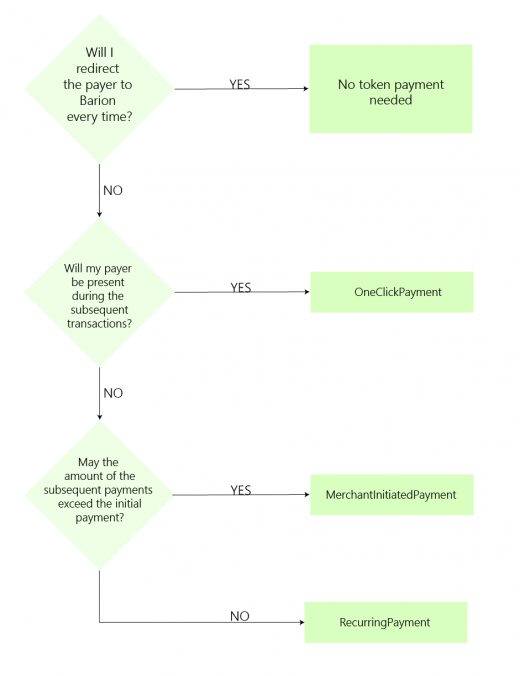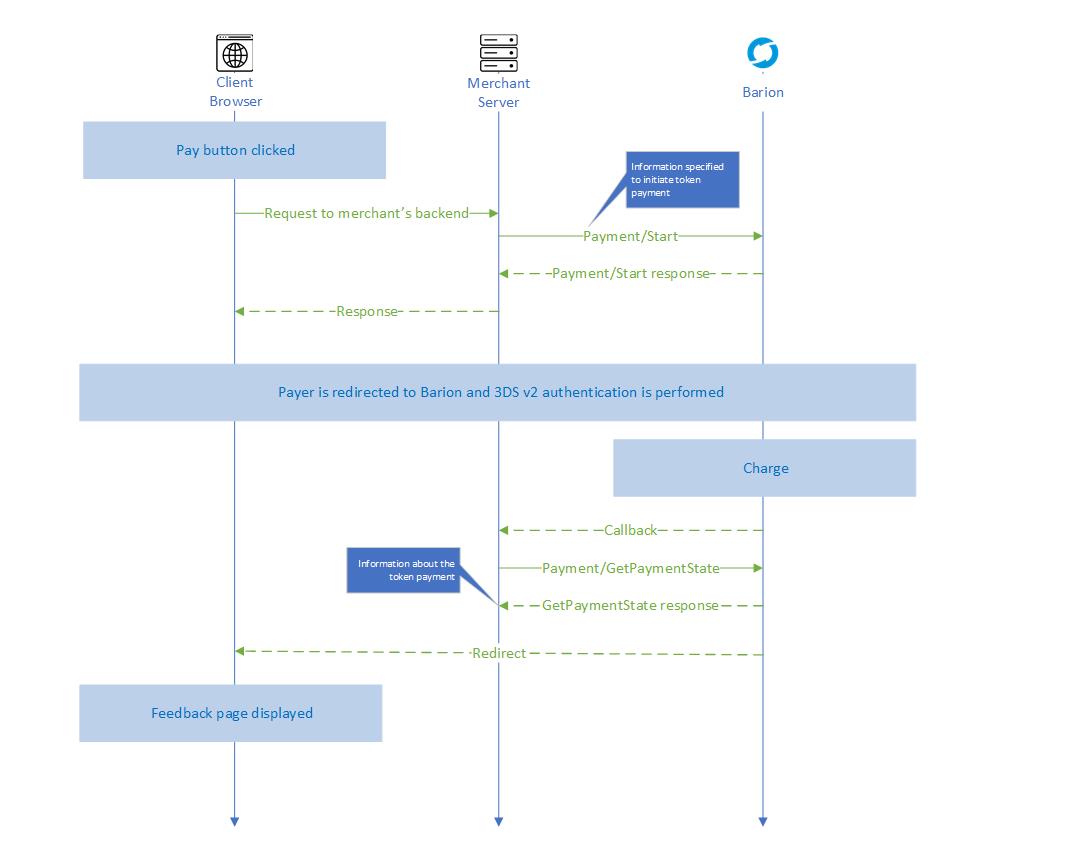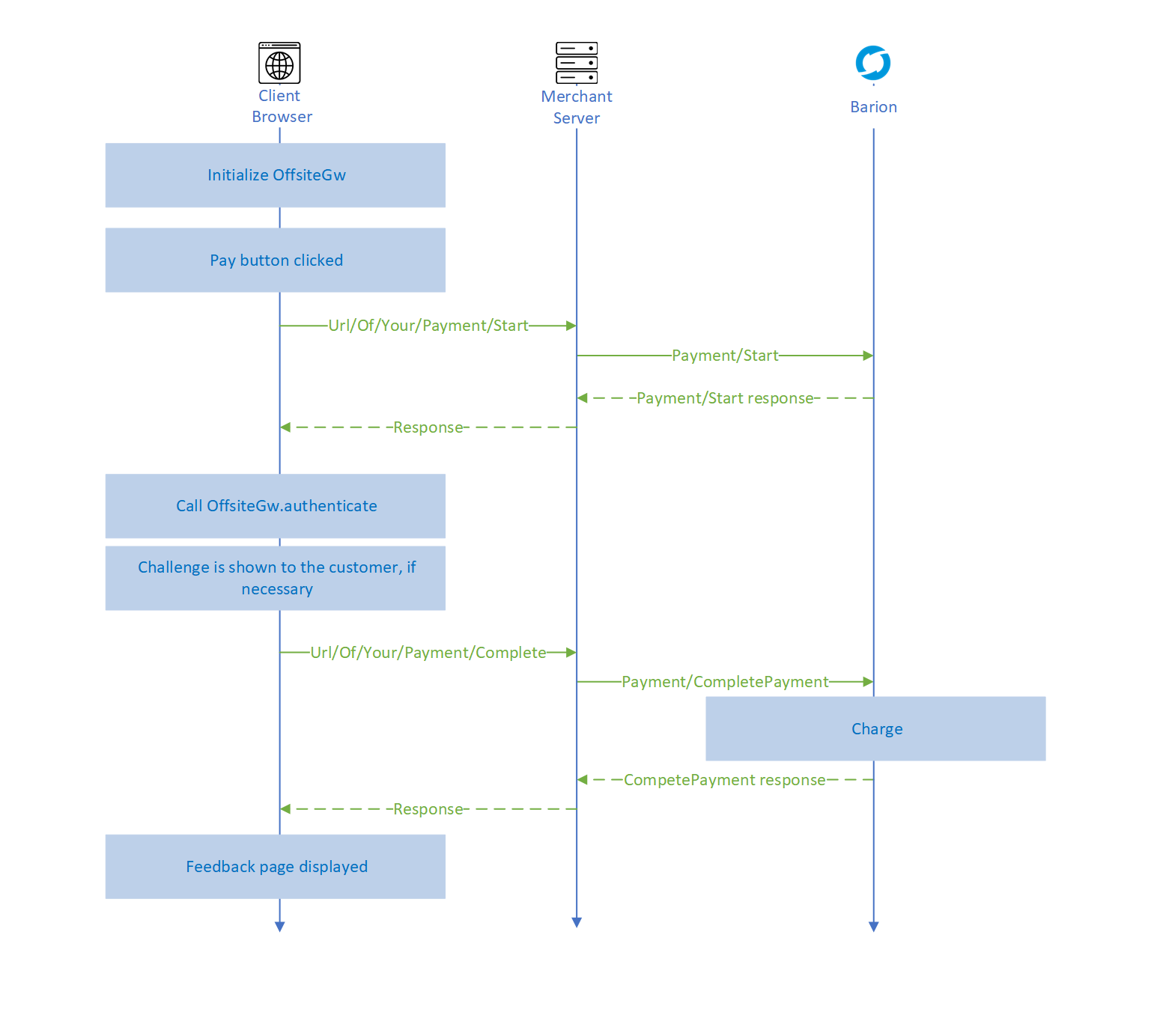Token payment 3D Secure: Difference between revisions
| Line 376: | Line 376: | ||
* the date of the payment must not exceed the day specified in the initial <code>RecurringExpiry</code> property | * the date of the payment must not exceed the day specified in the initial <code>RecurringExpiry</code> property | ||
Please be aware that in case any of these does not stand the merchant has to request a new <code>TraceId</code> as [#Changing the token payment scenario with an existing token|described here]]. | Please be aware that in case any of these does not stand the merchant has to request a new <code>TraceId</code> as [[#Changing the token payment scenario with an existing token|described here]]. | ||
{{NotificationBox|title=IMPORTANT|text=These conditions are not enforced by the Barion system so the violation of them will result in a declined charge.|color=#FF7A3D}} | {{NotificationBox|title=IMPORTANT|text=These conditions are not enforced by the Barion system so the violation of them will result in a declined charge.|color=#FF7A3D}} | ||
Revision as of 11:17, 26 November 2020
Token Payment with 3D Secure
This payment scenario allows the integrator shop to register a token for a customer (and a funding source) in the Barion system and then, later on, using this token, charge the customer without redirecting her to the Barion Smart Gateway UI. The user may be present at the site of the merchant or she can be off-session as well, so the merchant can charge her e.g. for subscriptions. This means that the customer authorizes the shop to charge her card or Barion balance without typing in the card information or Barion login again.
Token payment scenarios
Token payment can be used in three use cases:
- Customer Initiated Payments: when the user is present on the website of the merchant and she decides to pay :
- OneClick payment: the user is charged upon her request initiated on the website of the merchant. Subsequent payments are subject to PSD2 SCA and as the user is present, she has to go through the authentication process.
- Merchant Initiated Payments: when the merchant initiates the payment without the user being present. It has two subtypes:
- Recurring payment: the user is charged with the same amount on a regular basis, typically in case of subscriptions. Subsequent payments are exempted from PSD2 SCA, but liability still shifts to the card issuer.
- MIT (merchant initiated transaction): the user is charged on an irregular basis and/or with a different amount. Subsequent payments of this type are excluded from PSD2 SCA, the liability is on the merchant.
Customer participation
Since the token scenario is suitable for both customer and merchant initiated payments here is a comparison about who starts the payment. This includes the regular, non-tokenized payment scenario as well:
| Scenario | Initial payment | Subsequent payments | ||
|---|---|---|---|---|
| Customer present | Customer at Barion Smart GW | Customer present | Customer at Barion Smart GW | |
| Non token (regular) payment | YES | YES | YES | YES |
| OneClick payment | YES | YES/NO1 | YES | NO |
| Recurring payment | YES | YES/NO1 | NO | NO |
| MIT | YES | YES/NO1 | NO | NO |
1 Token payment scenarios can be initiated with already registered RecurrenceId as well, in this case the customer may remain on the merchant's site.
Requirements for the scenarios
These token payment scenarios have different requirements, this table below summarizes the key differences.
| Scenario | Payment amount | Payment frequency | Liability in case of fraud |
|---|---|---|---|
| OneClick payment | Various | Various | Card issuer |
| Recurring payment | Subsequent amounts must be equal or less than the initial amount | Initial payment must define a minimum amount of days to wait between charges | Card issuer |
| Merchant initiated payment | Various | Various | Merchant |
3DS authentication of the payer
The new more secure 3DS v2 authentication must be performed for every online card payment. These token payment scenarios also have to use this new secure way of authentication. The initial payment of a token scenario must be authenticated every time although the subsequent payments may be exempted in certain cases.
Here is a table to compare the 3DS authentication requirements:
| Scenario | Initial payment | Subsequent payments |
|---|---|---|
| One-click payment | ✔️ | ✔️ |
| Recurring payment | ✔️ | |
| Merchant initiated payment | ✔️ |
Real life examples
Phone bill
Payer has a usage-based phone subscription that wants to pay without being present for every charge. She authorizes the phone company to charge her card every month.
- Scenario: Merchant Initiated Transaction
- Explanation: Despite the frequency of the charges is monthly, the amount of the subsequent payments may exceed the initial payment.
TV subscription
Payer subscribes to online streaming of a television channel. She authorizes the phone company to charge her card every month. The subscription fee is the same for every month.
- Scenario: Recurring payment
- Explanation: The amount of the subsequent payments will not exceed the initial payment and the charge is regularly monthly-based.
Bookclub with "free first month" bonus
Payer subscribes to a book renting service. She authorizes the book club to charge her card every month for a selection of books. The subscription fee is the same for every month however, the first month is free. To ensure the subscription the service requires her to register her card details.
- Scenario: Merchant Initiated Transaction
- Explanation: Despite the frequency of the charges is monthly, and the fee will stay the same, the initial payment is zero. So the amount of the next payment will exceed the initial payment.
Online food delivery service
The food delivery company wants to provide a quick and easy experience for its customer. They decide that the order will be quicker if the customers don't leave the website to pay for the goods.
- Scenario: OneClick payment
- Explanation: The customer will always be there so the other two scenarios are not available.
How to decide
To help you decide on a suitable scenario, please use the decision graph below:
Prerequisites
To be able to integrate your webshop with the Barion Payment Gateway:
- You must register a Barion wallet at the Barion website or in the Sandbox environment. Learn more about the Sandbox environment here.
- For this wallet you have to create a shop which should be approved by Barion.
- For every currency you plan to conduct payments in you have to make sure there is an account created in your Barion wallet. This means that if you plan to have USD payments then there should be a USD account created in your wallet.
- To make sure every corner case scenario works for your webshop it is best to top up that account with a small amount (approx. 5-10EUR or your choice of currency around the same value).
- For the technical communication guide please read this: Calling the API
The payment process
The process is divided into two major steps:
- Creating the token that represents one of the customer's funding sources (credit card or e-money wallet)
- Preparing the payment via the Barion API
- Redirecting the customer to the Barion Smart Gateway to select a funding source
- Processing the callback and requesting information about the result of the payment
- Using the registered token to charge the customer
- Sending the payment request to the Barion API
- Using the token for the same token payment scenario
- Using the token for a different token payment scenario
- Performing on-site 3DS authentication (if needed)
- Sending the payment request to the Barion API
Step 1: Creating the funding source token
To be able to use a token payment scenario first the merchant has to register the token with Barion. The merchant has to make sure that the customer is well aware of the fact that they are giving consent to a tokenized payment. The Barion Smart Gateway UI does not indicate in any way that the payment is a token payment.
The token is registered to the shop and not to the merchant's Barion account. So if the merchant has multiple shops in its Barion account, the registered tokens can not be shared among them even if the customer is the same. If you want to use tokens in multiple shops, please contact Barion in the Customer center.
1.1 Preparing the payment
The token registration is basically a normal payment with three extra properties in the Payment/Start request:
- InitiateRecurrence
- RecurrenceId
- RecurrenceType
InitiateRecurrence
The InitiateRecurrence property is a bool property. If you set it to true then the payment gateway will consider the payment as a token registration.
This happens even if the customer is already has a registered token, so you are able to re-register a funding source or even a customer.
RecurrenceId
The next required property for a token registration is the token itself. This is generated by the shop and has to be unique for every registration. The token should be specified in the RecurrenceId property of the Payment/Start request. This token must be saved in the webshops database. A RecurrenceId token represents the funding source (bank card or Barion balance) of a customer. Since a customer can have multiple cards and accounts as a funding source make sure that in the webshop's system multiple tokens can belong to a single customer.
RecurrenceType
The third required property is the Recurrence Type. This specifies the scenario. In case of Recurring Payment PurchaseInformation.RecurringExpiry and PurchaseInformation.RecurringFrequency must also be set.
Example JSON request for a Merchant Initiated Payment scenario
{
"POSKey": "[[SECRET_POS_KEY]]",
"PaymentType": "Immediate",
"PaymentRequestId": "EXMPLSHOP-PM-001",
"InitiateRecurrence": true,
"RecurrenceId": "SHOP-XMLP-TOKEN-ABC-123",
"RecurrenceType": "MerchantInitiatedPayment",
"FundingSources": ["All"],
"GuestCheckOut" : true,
"Currency": "EUR",
"Transactions": [
{
"POSTransactionId": "EXMPLSHOP-PM-001/TR001",
"Payee": "[[MERCHANTS_BARION_EMAIL]]",
"Total": 25.2,
"Comment": "Subscription fee for the first month",
"Items": [
{
"Name": "Website subscription",
"Description": "Website subscription for one month",
"Quantity": 1,
"Unit": "month",
"UnitPrice": 25.2,
"ItemTotal": 25.2,
"SKU": "EXMPLSHOP/SKU/PHC-01"
}
]
}
]
}The response will be the same as to a basic Immediate scenario. The RecurrenceResult property at this point is None since the token is not registered to a funding source yet.
Example JSON request for a Recurring Payment scenario
The Recurring Payment scenario has some extra restrictions. The merchant has to specify two additional properties in the Payment/Start request:
RecurringExpiry: The date after the subsequent charges should not accepted.RecurringFrequency: The minimum days the merchant has to wait between payments.
Both properties are located in the PurchaseInformation property and must be specified if this scenario is selected.
{
"POSKey": "[[SECRET_POS_KEY]]",
"PaymentType": "Immediate",
"PaymentRequestId": "EXMPLSHOP-PM-001",
"InitiateRecurrence": true,
"RecurrenceId": "SHOP-XMLP-TOKEN-ABC-123",
"RecurrenceType": "RecurringPayment",
"FundingSources": ["All"],
"GuestCheckOut" : true,
"Currency": "EUR",
"Transactions": [
{
"POSTransactionId": "EXMPLSHOP-PM-001/TR001",
"Payee": "[[MERCHANTS_BARION_EMAIL]]",
"Total": 25.2,
"Comment": "Subscription fee for the first month",
"Items": [
{
"Name": "Website subscription",
"Description": "Website subscription for one month",
"Quantity": 1,
"Unit": "month",
"UnitPrice": 25.2,
"ItemTotal": 25.2,
"SKU": "EXMPLSHOP/SKU/PHC-01"
}
]
}
],
"PurchaseInformation":{
"RecurringFrequency": 10,
"RecurringExpiry": "2022-10-01"
}
}Possible error responses
| Error code | Description |
|---|---|
| RecurringPaymentNotAllowed | The token payment is not allowed for the shop identified by the POSKey. Contact Barion to request this feature. |
1.2 Redirecting the customer to the Barion Smart Gateway to select a funding source
After a successful payment preparation, the customer is redirected to the secure Barion Smart Gateway to choose a funding source. The funding source the customer selects will be registered to the token. The funding source can either be a Barion e-money balance or a bank card. This means that even though the customer may own multiple cards only the one that was registered to the token can be used for future token payments. To change the funding source attached to the token a new registration should be requested.
1.3 Processing the callback and requesting information about the result of the payment
When the payment is completed (either successfully or unsuccessfully) a callback message is sent to the merchant's system. Once received a GetPaymentState request must be sent to the Barion API. On how to implement this please read the article about the Callback mechanism.
The full response of the GetPaymentState request depends on the payment scenario and the structure of the payment. When it comes to token payment there are several properties to look out for.
- In case the
Statusis Succeeded the funding source token is registered and ready to use. - The
TraceIdcontains the ID of the token process. This specifies the nature of the token payment.
TraceId
In case of Recurring payment or Merchant initiated payment scenarios the GetPaymentState response returns an additional field called TraceId. The value of this property is generated by the card issuer. The merchant has to save it and submit it in all subsequent Recurring or Merchant initiated payments of the same type, otherwise, the payments can be declined by the issuer. The TraceId represents the first, customer-present payment and helps the issuer to connect subsequent payments to this initial payment.
Example GetPaymentState response
{
"PaymentId": "2a9f3260bc2feb118bc3001dd8b71cc4",
"PaymentRequestId": "EXMPLSHOP-PM-001",
"OrderNumber": null,
"POSId": "[[SHOPS_PUBLIC_KEY]]",
"POSName": "[[MERCHANTS_BARION_SHOPNAME]]",
"POSOwnerEmail": "[[MERCHANTS_BARION_EMAIL]]",
"Status": "Succeeded",
"PaymentType": "Immediate",
"FundingSource": "BankCard",
"RecurrenceType": "MerchantInitiatedPayment",
"TraceId": "FGTRR55322843442124780",
"FundingInformation": {
"BankCard": {
"MaskedPan": "0425",
"BankCardType": "Visa",
"ValidThruYear": "2020",
"ValidThruMonth": "12"
},
"AuthorizationCode": "512244",
"ProcessResult": "Successful"
},
"AllowedFundingSources": [
"All"
],
"GuestCheckout": true,
"CreatedAt": "2020-11-26T07:52:48.9Z",
"ValidUntil": "2020-11-26T08:22:48.9Z",
"CompletedAt": "2020-11-26T08:11:54.118Z",
"ReservedUntil": null,
"DelayedCaptureUntil": null,
"Transactions": [
{
...
],
"Total": 25.20,
"SuggestedLocale": "hu-HU",
"FraudRiskScore": null,
"RedirectUrl": "https://merchanturl/Redirect?paymentId=2a9f3260bc2feb118bc3001dd8b71cc4",
"CallbackUrl": "https://merchanturl/Callback?paymentId=2a9f3260bc2feb118bc3001dd8b71cc4",
"Currency": "EUR",
"Errors": []
}Displaying the funding source in a GUI
We strongly advise saving the complete response for future reference. The FundingSource field tells if the funding source is a Barion balance or a card. If it is a card, it is useful to save FundingInformation for displaying it for the user, when requesting future payments. The usual way to display funding sources is to show the last 4 digits of the card, with 4 stars, eg: *** 1234. The card used can be obtained from FundingInformation's BankCard field. The CardType field can be used to display the appropriate card logo. You can even show, if the card is expired, and offer to register another one.
FundingInformation part of the GetPaymentState response
...
"FundingInformation": {
"BankCard": {
"MaskedPan": "0425",
"BankCardType": "Visa",
"ValidThruYear": "2020",
"ValidThruMonth": "12"
},
"AuthorizationCode": "512244",
"ProcessResult": "Successful"
}
...This can be displayed for example as VISA **** 0425 (12/20)
This is a request-response diagram of the token registration process:
Step 2: Using the token
2.1 Sending the payment request to the Barion API
To use an already registered token for a payment, you have to use the same /Payment/Start API endpoint but the InitiateRecurrence should be set to false. This tells the Barion API to use the token for payment instead of only registering it. The token should be specified in the RecurrenceId property.
At this point, the merchant has to decide whether this subsequent payment is used for the same token payment scenario or something changed. This is important because the TraceId can only be used for the same scenario, otherwise, the card issuer will decline the charge.
A TraceId can only be used again if:
- the funding source is the same (technically the
RecurrenceIdis the same) - the token payment scenario is the same (technically the
RecurrenceTypeis the same) - this subsequent request complies with the scenario restrictions (eg: in case of recurring payment the amount of the subsequent payment does not exceed the initial amount)
If the funding source changes, new RecurrenceId must be requested. The process to do that is described in detail here. If the funding source stays the same but the scenario changes or the restrictions are no longer met new TraceId must be requested. The process to do that is described here.
Subsequent payment in case of Recurring payment scenario
In this case, three extra conditions must be met:
- the amount of the subsequent payment must not be higher than the initial amount
- at least that much days must be spent as defined in the initial
RecurringFrequencyproperty - the date of the payment must not exceed the day specified in the initial
RecurringExpiryproperty
Please be aware that in case any of these does not stand the merchant has to request a new TraceId as described here.
Payment/start must not include the RecurringFrequency and RecurringExpiry properties (since they are already fixed during the initial payment).
Example payment/start of a subsequent Recurring payment
{
"POSKey": "[[SECRET_POS_KEY]]",
"PaymentType": "Immediate",
"PaymentRequestId": "EXMPLSHOP-PM-001",
"InitiateRecurrence": false,
"RecurrenceId": "SHOP-XMLP-TOKEN-ABC-123",
"RecurrenceType": "RecurringPayment",
"TraceId": "FGTRR55322843442124780",
"FundingSources": ["All"],
"GuestCheckOut" : true,
"Currency": "EUR",
"Transactions": [
{
"POSTransactionId": "EXMPLSHOP-PM-001/TR001",
"Payee": "[[MERCHANTS_BARION_EMAIL]]",
"Total": 25.2,
"Comment": "Subscription fee for the first month",
"Items": [
{
"Name": "Website subscription",
"Description": "Website subscription for one month",
"Quantity": 1,
"Unit": "month",
"UnitPrice": 25.2,
"ItemTotal": 25.2,
"SKU": "EXMPLSHOP/SKU/PHC-01"
}
]
}
]
}
Depending on the type of the subsequent payment, 3DSecure authentication might be required for subsequent payments.
3DS authentication is not required in the following cases:
- the token was requested before 3DS came into effect,
- the original payment was not initialized by bank card,
- the subsequent payment is a merchant initiated payment.
Prerequisites
To be able to use a token, the initial payment must be in a successful state.
OneClick payment
Step 1 : Initialize oneClick
You have to include the following css and javascript files in the code of your site. These files include all the necessary javascript code and styling to handle the 3DS authentication and display the challenge if necessary.
<link href="https://secure.barion.com/static/barion.offsitegw.min.css" rel="stylesheet">
<script src="https://secure.barion.com/static/barion.offsitegw.min.js"></script>Then you have to initialize the Barion javascript client:
const configuration = {
onAuthenticationSucceeded: function () {
// handle successful authentication by calling the Barion API via merchant's backend
// Call the v2/payment/complete endpoint
},
onAuthenticationFailed: function () {
// Handle unsuccessful authentication result, no charge was made.
// The payment might be still valid only the authentication failed
}
}
const gw= new Barion.OffsiteGw(configuration);Step 2 : Make a payment
To use an already registered token for a payment, you have to call the same /Payment/Start API endpoint but the InitiateRecurrence should be set to false and the appropriate Recurrence Type should be sent. This tells the Barion API to use the token for payment instead of only registering it. The token should be specified in the RecurrenceId property along with the TraceId.
Example Payment/Start json request
{
"POSKey": "E31EC263-01DC-40BD-BDF1-38FC7A332434",
"PaymentType" : "Immediate",
"PaymentRequestId": "EXMPLSHOP-PM-002",
"InitiateRecurrence" : false,
"RecurrenceType" : "OneClickPayment",
"RecurrenceId" : "SHOP-XMLP-TOKEN-ABC-123",
"TraceId" : "SHOP-XMLP-TRACEID-123",
"FundingSources": ["All"],
"Currency": "EUR",
"Transactions": [
{
"POSTransactionId": "EXMPLSHOP-PM-002/TR002",
"Payee": "[email protected]",
"Total": 25.2,
"Comment": "Subsription fee for the second month",
"Items": [
{
"Name": "Website subscription",
"Description": "Website subscription for one month",
"Quantity": 1,
"Unit": "month",
"UnitPrice": 25.2,
"ItemTotal": 25.2,
"SKU": "EXMPLSHOP/SKU/PHC-01"
}
]
}
]
}Processing the Payment/Start response
To this request, the Barion API sends back the required data for the 3DS authentication for the specified paymentId.
| Field name | Description |
|---|---|
| PaymentId | Payment Identifier of the purchase in Barion |
| ThreeDSAuthClientData | basae64 encoded 3DS client data |
Example Payment/Start response
{
"PaymentId" : "dce46843-6266-4c1f-b82a-387e0fee9073",
"ThreeDSAuthClientData" : "ewoJIkNhcmRQdWJsaWNJZCI6ICIxYTE5M2E1NDQzNDI0YjJiOGJiMjMyOGRhNWY4NmYzYiIsCgkiUGF5bWVudElkIjogImRjZTQ2ODQzNjI2NjRjMWZiODJhMzg3ZTBmZWU5MDczIiwKCSJPbmVDbGlja0NvbnRlbnRVcmwiOiAiaHR0cDovL3NlY3VyZS5iYXJpb24uY29tL3RocmVlZHMvb25lY2xpY2twYXltZW50IiwKCSJBQ1NTdGFydFByb3RvY29sVmVyc2lvbiI6ICIyLjEuMCIsCgkiQUNTRW5kUHJvdG9jb2xWZXJzaW9uIjogIjIuMS4wIiwKCSJEU1N0YXJ0UHJvdG9jb2xWZXJzaW9uIjogIjIuMS4wIiwKCSJEU0VuZFByb3RvY29sVmVyc2lvbiI6ICIyLjIuMCIsCgkiVGhyZWVEU1NlcnZlclRyYW5zSUQiOiBudWxsLAoJIlRocmVlRFNNZXRob2RVUkwiOiBudWxsLAoJIlRocmVlRFNNZXRob2REYXRhRm9ybSI6ICJleUowYUhKbFpVUlRUV1YwYUc5a1RtOTBhV1pwWTJGMGFXOXVWVkpNSWpvaWFIUjBjSE02THk4elpITXVZbUZ5YVc5dUxtTnZiUzh6WkhNdmRqSXZNMlJ6TFcxbGRHaHZaQzF1YjNScFptbGpZWFJwYjI0aUxDSjBhSEpsWlVSVFUyVnlkbVZ5VkhKaGJuTkpSQ0k2SWpFNE5URTJPR0kxTFRKalkyUXROR0kxWlMxaVlqWm1MVFUzTW1VM00yVTNNemt3TnlKOSIsCgkiRXJyb3JEZXRhaWxzIjogbnVsbCwKCSJWZXJzaW9uIjogIjIuMS4wIgp9Cg=="
}Step 3: 3DS authentication & challenge
This data then should be passed onto the authenticate() method of the offsite gw manager, which will do all the magic to authenticate and display the challenge (if needed).
// call Barion API via merchant's backend
// once the result is returned continue with authentication
$.ajax({
url: "Url/Of/Your/Payment/Start",
method: "POST",
data: data,
success: function (threeDsClientData) {
// the threeDsClientData will be in the response of payment/start
gw.authenticate(threeDsClientData);
}
});When the request is finished the appropriate callback is fired, the BarionClient was initialized with in Step 1. In case of successful authentication, you have to call our /Payment/Complete endpoint, where the actual charge will happen.
Recurring payment/Merchant Initiated payment
For these types of payments, the subsequent payments are nearly identical to the process of Creating the token. The only difference is that the TraceId received in the initial GetPaymentState response must be sent in the
Payment/Start request. Also don't forget to set the appropriate Recurrence Type.
Possible error responses
| Error code | Description |
|---|---|
| InvalidRecurrenceId | The token specified in the RecurrenceId is invalid. Check if the token registration was successful.
|
| RecurringPaymentDenied | Something happened to the user since the token registration, either deleted, suspended, or blocked. The payment s not allowed in these cases. |
| InsufficientFunds | If the original payment was with an e-money wallet and the customer doesn't have enough money to fulfill this charge this error happens. |
| OriginalPaymentWasntSuccessful | This means that the token belongs to an originally unsuccessful payment so this token can not be used anymore. This could only happen if the original payment was financed with a credit card. |
| InvalidCurrency | If the original payment was paid with e-money and the current token payment is in a currency that the wallet does not have an account in this error happens. |