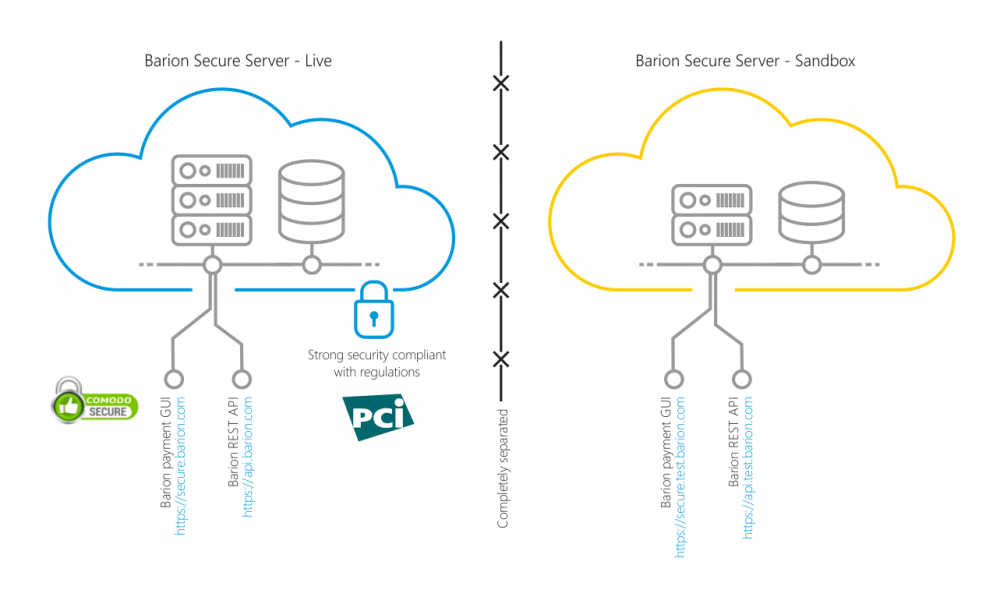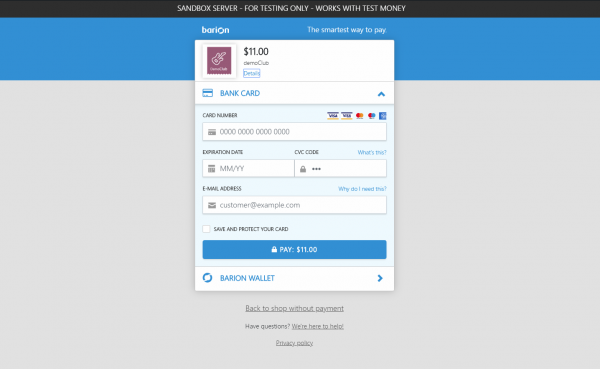Sandbox
Setting up the Sandbox environment and testing payments
Sandbox server
Although Barion payments are very easy to integrate, we strongly advise all developers to use our Sandbox server for development and testing before going live.
There are numerous advantages of using the sandbox server for testing:
- Sandbox is always available, you can even start working at night or during weekends. However, keep in mind that except for the Facebook group, support is only available during working hours.
- Sandbox is totally self-service, no contract or NDA needed to use it
- No transaction fees are spent during development and testing
- The live and the sandbox systems are completely separated, so you can use the same email address in both (careful, do not mix up the enviroments).
Limitations in functionality
The sandbox server is a copy of the live Barion servers, with some minor differences:
- From the developer perspective, the only difference is the URL
- No real money in the sandbox, all transactions are using "test" money that has no real value
- Since the sandbox is not using real money, withdrawal to bank accounts is not possible
- Real bank cards do not work, we provide a test card
- Top-up is only possible with a test card
- The servers are of smaller capacity
- Simple SSL certificates are used
- Sandbox servers are updated regularly without notice (we are doing our best not to lose any data)
Registering accounts
Just as in the live server, a simple online form is needed to register a Barion account. Each merchant needs a Barion account, or Wallet, as we call it. Payments are credited to this account immediately after payment. Note: Always double-check your environment before calling support.
https://secure.test.barion.com/Registration
This URL is identical to https://test.barion.com/Registration, the word "secure" can be omitted.
Opening a shop
Opening a shop in the sandbox is the same as opening one in the live server. The only difference is that the sandbox is wired to automatically approve all changes, while the live server requires a human compliance officer to approve the shop. You still have to send the shop for approval using the shop creating/editing form or the link in the shop grid. Also, prepare for questions and some minor paperwork when switching from sandbox to live.
API URL
The base URL for the Barion API is the same as the live one, with the word "test" added.
HTTPS and Certificates
All communication with the Barion system must be done using TLS v1.2 / 1.3 - earlier encryption standards (SSLv3, TLS1.0, etc.) are not allowed. You can test your solution on the Sandbox server.
Our sandbox server is using more economical certificates, than the live server. A standard HTTPS certificate is used, instead of Extended Validation (EV), and a less well-known brand has been chosen. This does not affect security and development, and applies only to the sandbox.
Test cards
The sandbox server is connected to a card acquirer, so all transactions using the test card reach out to that server. This can cause a variation in card processing time. If you make several payments to a merchant, the account can reach a balance where another level of KYC is required, and the account is temporarily suspended. Suspended accounts can initiate payments, but can not send or withdraw money. Drop a mail to support if run into this, or cannot avoid it.
Each test card is represented with a different value in the response of PaymentState (see FundingInformation -> ProcessResult)
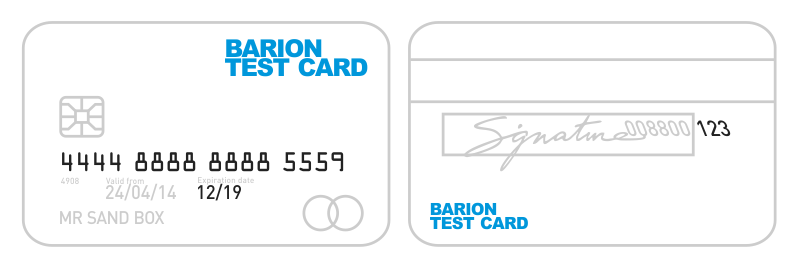
CARD 1 - SUCCEED - the card transaction was successful
- BIN: 4444 8888 8888 5559
- Expiration date: any future date
- CVC: any 3-digit number
PaymentState result: Successful
CARD 2 - FAIL - the card transaction was unsuccessful: card number, CVC or/and expiry is wrong.
- BIN: 4444 8888 8888 4446
- Expiration date: any future date
- CVC: any 3-digit number
PaymentState result: ProblemWithCard
CARD 3 - FAIL - the card transaction was unsuccessful due to insufficient funds
- BIN: 4444 8888 8888 9999
- Expiration date: any future date
- CVC: any 3-digit number
PaymentState result: LowFunds
CARD 4 - FAIL - the credit card has been reported lost or stolen
- BIN: 4444 8888 8888 1111
- Expiration date: any future date
- CVC: any 3-digit number
PaymentState result: LostOrStolenCard
CARD 5 - FAIL - the payment card was declined by the acquirer
- BIN: 4444 8888 8888 3331
- Expiration date: any future date
- CVC: any 3-digit number
PaymentState result: Declined
CARD 6 - FAIL - Due to potentially fraudulent transaction, the monitoring system declined the transaction
- BIN: 4444 8888 8888 6664
- Expiration date: any future date
- CVC: any 3-digit number
PaymentState result: FraudulentTransaction
CARD 7 - FAIL - the card transaction failed due to the card system
- BIN: 4444 8888 8888 7779
- Expiration date: any future date
- CVC: any 3-digit number
PaymentState result: CardSystemError
CARD 8 - FAIL - the payment card did not support SCA at the time of the transaction
- BIN: 4444 8888 8888 0006
- Expiration date: any future date
- CVC: any 3-digit number
What is a soft decline?
If you are not sending an exemption the charge will succeed.
PaymentState result: ScaSoftDeclined
Payment GUI
The payment GUI in the sandbox server is the same as in the live environment, with the following exceptions:
- A black bar is present at the top, displaying the "sandbox server" message
- The URL has the word "test" in it
- It only accepts test cards, no real cards can be used
- All payments are with "test" money, not real money
Using the Barion Web App in Sandbox mode
You can log into the Barion Web App on the same URL, with the word "test" added. A black bar is shown on top of each screen to help differentiate it from the live server. https://secure.test.barion.com/
This URL is identical to https://test.barion.com/, the word "secure" can be omitted.
Using the Barion Mobile App in Sandbox mode
You can also use the Barion Mobile App with the sandbox server by entering test# before the email address when logging into the app. The title bar of the app turns green to help differentiate it from live accounts. You can download the app from Google Play or from the App Store.
test#[email protected]