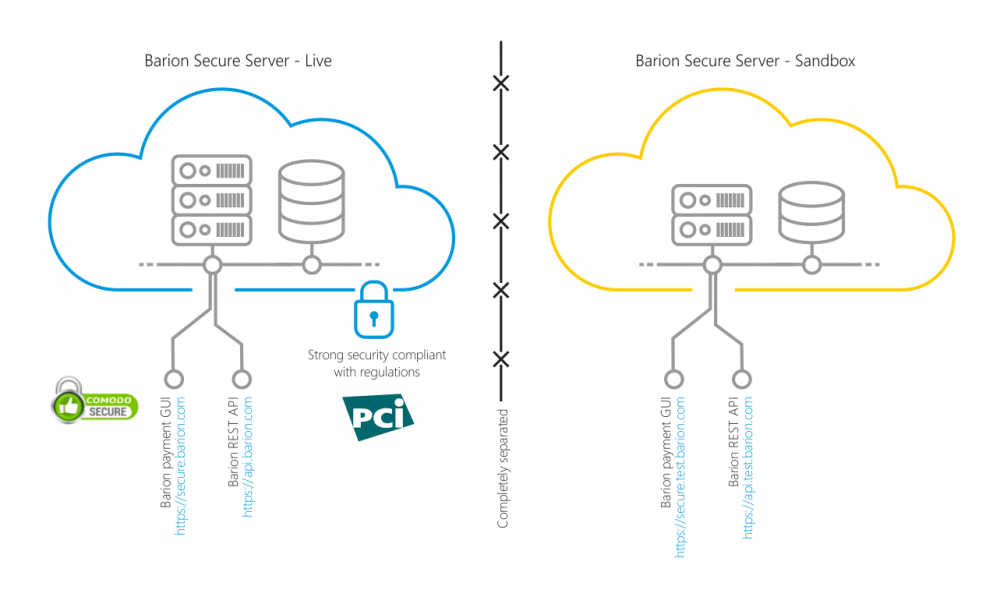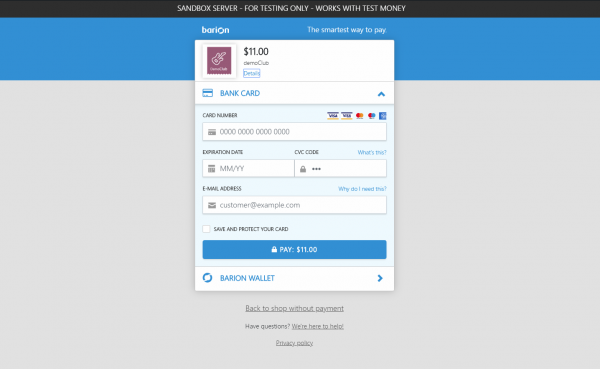Sandbox
Setting up the Sandbox environment and testing payments
Sandbox server
Although Barion payments are super easy to integrate, we strongly advise all developers to use the sandbox server for development and testing, before going live.
There are many advantages of using the sandbox server for testing:
- Sandbox is available 7/24/365
- Sandbox is totally self-service, no contract or NDA needed to use it
- No approvals required
- No transaction fees are spent during development and testing
- The two systems are completely separated, so the same e-mail address can be used in both systems (warning: easy to mix them up!)
Limitations in functionality
The sandbox server is a copy of the live Barion servers, with some minor differences:
- From the developers perspective, the only difference is the URL
- No real money in the sandbox, all transactions are using "test" money that has no real value
- Since the sandbox is not using real money, withdrawal to bank accounts is not possible
- Real bank cards do not work, we provide a test card
- Top-up is only possible with test card
- Shops are automatically approved
- The servers are of smaller capacity
- Simple SSL certificates are used
- Sandbox servers are updated regularly without notice (we are doing our best not to lose any data)
Registering accounts
Just as in the live server, a simple online form is needed to register a Barion account. Each merchant needs a Barion account, or Wallet, as we call it. Payments are credited onto this account, immediately after payment. Note: It is easy to mix up the live and sandbox accounts, so please always double check before calling support.
https://secure.test.barion.com/Registration
This URL is identical to https://test.barion.com/Registration, the word "secure" can be omitted.
Opening a shop
Opening a shop in the sandbox is the same as opening one in the live server. The only difference is that the sandbox is wired to automatically approve all changes, while the live server requires a human compliance officer to approve the shop. Prepare for questions and some minor paperwork when switching from sandbox to live.
API URL
The base URL for the Barion API is the same as the live, with the word "test" added.
Certificates
Our sandbox server is using more economical certificates, that teh live server. Standard SSL is used, instead of Extended Validation (EV), and a less well known brand has been chosen. This does not effect security and development, and applies only to the sandbox.
Test card
The sandbox server is connected to a card acquirer, so all transactions using the test card reach out to that server. This can cause a variation in card processing time. Please note, that if you make many payments to a merchant, the account can reach a balance where another level of KYC is required, and the account will be temporarily disabled. Try to avoid this, or in this case you don't, drop a mail to support. Although the test card has unlimited funds, occasionally it can run out of money, so do not make transactions of large volumes, just because it is not real money. We know it can be fun, but it can ruin the day of all developers using the card. Please stick to a few EUR per transaction.
- BIN: 4908 3660 9990 0425
- Expiration date: Any future date will work, such as 12/19
- CVC: 823
Payment GUI
The payment GUI in the sandbox server is the same as in the live, with some exceptions:
- A black bar is present at the top, with a message saying "sandbox server"
- The Norton logo is missing, since the sandbox server uses a different SSL certificate
- The URL has the word "test" in it
Using the Barion Web App in Sandbox mode
You can log into the Barion Web App on the same URL, with the word "test" added. A black bar is shown on top of each screen to help differentiate from the live server. https://secure.test.barion.com/
This URL is identical to https://test.barion.com/, the word "secure" can be omitted.
Using the Barion Mobile App in Sandbox mode
You can also use the Barion Mobile App with the sandbox server by entering test# before the e-mail address when logging into the app. The title bar of the app turns green to help differentiate from live accounts. You can download the app from Google Play or from the App Store.
test#[email protected]Limitations of the Barion Mobile App
Current version of the Barion Mobile App supports HUF payments only. If you do not have an HUF account, the mobile app login will fail.