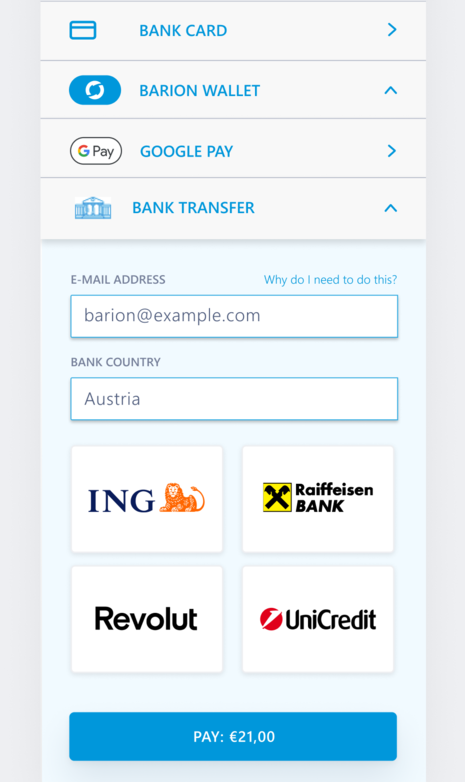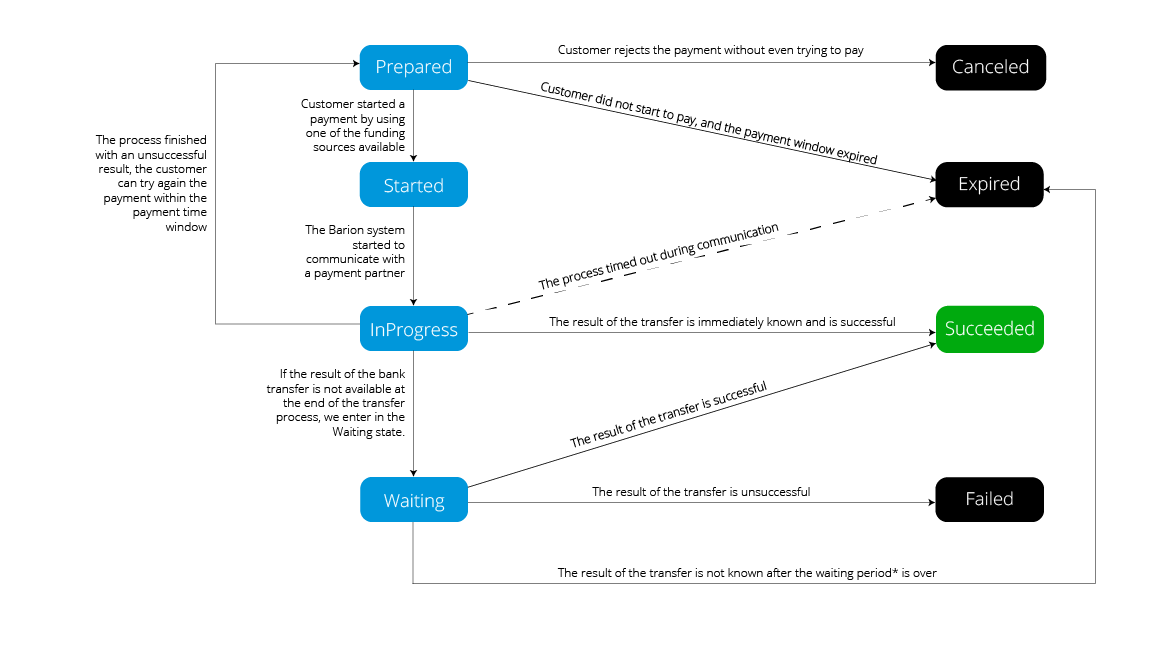Bank Transfer Payment: Difference between revisions
m (corrected codeblocks) |
m (updated screenshot.) |
||
| Line 1: | Line 1: | ||
{{PageTitle|title=Bank Transfer Payment}} | {{PageTitle|title=Bank Transfer Payment}} | ||
{| style="margin-left:2em;" align="right" | {| style="margin-left:2em;" align="right" | ||
| __TOC__ | | __TOC__ | ||
|} | |} | ||
Bank transfer payments offer customers an alternative method to fulfill their payment obligations through the '''Barion Smart Gateway''', in addition to the e-money payment from wallet and card payment options. | Bank transfer payments offer customers an alternative method to fulfill their payment obligations through the '''Barion Smart Gateway''', in addition to the e-money payment from wallet and card payment options. | ||
This payment option is only visible on the '''Barion Smart Gateway''' if you meet all technical requirements. See [[#Availability and limitations]] for more information. | This payment option is only visible on the '''Barion Smart Gateway''' if you meet all technical requirements. See [[#Availability and limitations]] for more information. | ||
[[File: | [[File:Bank transfer.png|alt=|782x782px]] | ||
== Availability and limitations == | == Availability and limitations == | ||
The current technical limitations are the following: | The current technical limitations are the following: | ||
* This feature is available exclusively for payments conducted in CZK and EUR. | * This feature is available exclusively for payments conducted in CZK and EUR. | ||
* Only immediate payment scenarios are supported. In the future, we are planning on extending this feature to include reservation/escrow scenarios as well. | * Only immediate payment scenarios are supported. In the future, we are planning on extending this feature to include reservation/escrow scenarios as well. | ||
* This feature is only supported for the banks listed in the [[#Supported banks]] section. | * This feature is only supported for the banks listed in the [[#Supported banks]] section. | ||
{{NotificationBox|title=WARNING|text=Payments made in the demo shop are processed in a live production environment, involving real money transfers. Please use this feature responsibly.|color=#FF6347}} | {{NotificationBox|title=WARNING|text=Payments made in the demo shop are processed in a live production environment, involving real money transfers. Please use this feature responsibly.|color=#FF6347}} | ||
=== Supported banks === | === Supported banks === | ||
The supported banks are the following: | The supported banks are the following: | ||
'''CZK:'''<br/> | '''CZK:'''<br/> | ||
[[File:AIRBANK_CZ.png|100px|link=]] | [[File:AIRBANK_CZ.png|100px|link=]] | ||
[[File:CSAS_CZ.png|100px|link=]] | [[File:CSAS_CZ.png|100px|link=]] | ||
[[File:CSOB_CZ.png|100px|link=]] | [[File:CSOB_CZ.png|100px|link=]] | ||
[[File:FIO_CZ.png|100px|link=]] | [[File:FIO_CZ.png|100px|link=]] | ||
[[File:KB_CZ.png|100px|link=]] | [[File:KB_CZ.png|100px|link=]] | ||
[[File:MBANK_CZ.png|100px|link=]] | [[File:MBANK_CZ.png|100px|link=]] | ||
[[File:MONETA_CZ.png|100px|link=]] | [[File:MONETA_CZ.png|100px|link=]] | ||
[[File:RAIFFEISEN_CZ.png|100px|link=]] | [[File:RAIFFEISEN_CZ.png|100px|link=]] | ||
[[File:REVOLUT_CZ.png|100px|link=]] | [[File:REVOLUT_CZ.png|100px|link=]] | ||
[[File:UNICREDIT_CZ.png|100px|link=]] | [[File:UNICREDIT_CZ.png|100px|link=]] | ||
<br/><br/> | <br/><br/> | ||
'''EUR - Slovakia:'''<br/> | '''EUR - Slovakia:'''<br/> | ||
[[File:CSOB_SK.png|100px|link=]] | [[File:CSOB_SK.png|100px|link=]] | ||
[[File:INTESA_SANPAOLO_SK.png|100px|link=]] | [[File:INTESA_SANPAOLO_SK.png|100px|link=]] | ||
[[File:PRIMABANKA_SK.png|100px|link=]] | [[File:PRIMABANKA_SK.png|100px|link=]] | ||
[[File:RAIFFEISEN_SK.png|100px|link=]] | [[File:RAIFFEISEN_SK.png|100px|link=]] | ||
[[File:REVOLUT_SK.png|100px|link=]] | [[File:REVOLUT_SK.png|100px|link=]] | ||
[[File:SLSP_SK.png|100px|link=]] | [[File:SLSP_SK.png|100px|link=]] | ||
[[File:UNICREDIT_SK.png|100px|link=]] | [[File:UNICREDIT_SK.png|100px|link=]] | ||
[[File:TATRA_SK.png|100px|link=]] | [[File:TATRA_SK.png|100px|link=]] | ||
| Line 51: | Line 42: | ||
The feature is also available for many other banks in the following countries: | The feature is also available for many other banks in the following countries: | ||
* Austria | * Austria | ||
* Belgium | * Belgium | ||
| Line 68: | Line 58: | ||
* Slovenia | * Slovenia | ||
* Spain | * Spain | ||
== Testing the feature == | == Testing the feature == | ||
You can initiate a payment in our demo shop to test the bank transfer function: | You can initiate a payment in our demo shop to test the bank transfer function: | ||
# Open our [https://demomerchant.shop/ demo shop] in a browser of your choosing. | # Open our [https://demomerchant.shop/ demo shop] in a browser of your choosing. | ||
# On the top right, select '''Česky - CZK''' or '''Slovenský - EUR'''. | # On the top right, select '''Česky - CZK''' or '''Slovenský - EUR'''. | ||
| Line 78: | Line 65: | ||
# Enter an email address and click '''Pay'''. | # Enter an email address and click '''Pay'''. | ||
# Select '''Online bank transfer''', choose a bank, and click the '''Pay''' button. | # Select '''Online bank transfer''', choose a bank, and click the '''Pay''' button. | ||
== The bank transfer process == | == The bank transfer process == | ||
When a customer chooses to pay via bank transfer, they follow these steps: | When a customer chooses to pay via bank transfer, they follow these steps: | ||
# The customer navigates to the '''Barion Smart Gateway'''. | # The customer navigates to the '''Barion Smart Gateway'''. | ||
# The customer opts for a bank transfer, adds the necessary information, selects a bank and clicks the '''Pay''' button. | # The customer opts for a bank transfer, adds the necessary information, selects a bank and clicks the '''Pay''' button. | ||
| Line 90: | Line 74: | ||
# Once the customer submits the information, they are redirected back to the '''Barion Smart Gateway''' to view the result of their transaction. | # Once the customer submits the information, they are redirected back to the '''Barion Smart Gateway''' to view the result of their transaction. | ||
# The customer is redirected to the merchant's site. | # The customer is redirected to the merchant's site. | ||
{{NotificationBox|title=NOTE|text=You can manually pre-select a bank for your customers. For more information, see [[#Selecting a bank for your customers]].|color=#1993c7}} | {{NotificationBox|title=NOTE|text=You can manually pre-select a bank for your customers. For more information, see [[#Selecting a bank for your customers]].|color=#1993c7}} | ||
If the transfer is unsuccessful, the customer can attempt the payment again with a different bank or opt for an alternative payment method. If the transfer is successful, a callback is sent to the merchant's server to confirm the transaction. | If the transfer is unsuccessful, the customer can attempt the payment again with a different bank or opt for an alternative payment method. If the transfer is successful, a callback is sent to the merchant's server to confirm the transaction. | ||
{{NotificationBox|title=NOTE|text=Some bank transfers might take longer to process. In these cases, the customer is presented with a message explaining the situation. Once the result of the transfer is known, the customer receives an email notification regarding the outcome.|color=#1993c7}} | {{NotificationBox|title=NOTE|text=Some bank transfers might take longer to process. In these cases, the customer is presented with a message explaining the situation. Once the result of the transfer is known, the customer receives an email notification regarding the outcome.|color=#1993c7}} | ||
== Selecting a bank for your customers == | == Selecting a bank for your customers == | ||
Instead of your customers selecting a bank from a list, you can select a bank for them. | Instead of your customers selecting a bank from a list, you can select a bank for them. | ||
To do so, you can add the <code>BankId</code> of the bank of your choosing to the URL in the following format: | To do so, you can add the <code>BankId</code> of the bank of your choosing to the URL in the following format: | ||
<pre> | <pre> | ||
https://secure.barion.com/Pay?Id=PaymentRequestId&DefaultBankId=BankIdentifier_Countrycode | https://secure.barion.com/Pay?Id=PaymentRequestId&DefaultBankId=BankIdentifier_Countrycode | ||
</pre> | </pre> | ||
For example, if you would like to add 'Revolut-CZ' as the selected bank, your URL would look like this: | For example, if you would like to add 'Revolut-CZ' as the selected bank, your URL would look like this: | ||
<pre> | <pre> | ||
https://secure.barion.com/Pay?Id=PaymentRequestId&DefaultBankId=REVOLUT_CZ | https://secure.barion.com/Pay?Id=PaymentRequestId&DefaultBankId=REVOLUT_CZ | ||
</pre> | </pre> | ||
This table lists the available bank identifiers and country codes: | This table lists the available bank identifiers and country codes: | ||
{| class="wikitable" | {| class="wikitable" | ||
! style="text-align:left;"|BankIdentifier !! CountryCode | ! style="text-align:left;"|BankIdentifier !! CountryCode | ||
| Line 151: | Line 126: | ||
| UNICREDIT_SK || SK | | UNICREDIT_SK || SK | ||
|} | |} | ||
= Callback process for bank transfer payment scenarios = | = Callback process for bank transfer payment scenarios = | ||
There are two types of transfer scenarios regarding bank transfer payments. Only after the customer completes the transfer will the system know which scenario is used. So, every system that handles payments that can be paid with bank transfer must handle the asynchronous scenario as well. | There are two types of transfer scenarios regarding bank transfer payments. Only after the customer completes the transfer will the system know which scenario is used. So, every system that handles payments that can be paid with bank transfer must handle the asynchronous scenario as well. | ||
| Line 168: | Line 141: | ||
When the Barion system receives the final result of the transfer, a new callback mechanism is started to notify the merchant again. | When the Barion system receives the final result of the transfer, a new callback mechanism is started to notify the merchant again. | ||
= <tt>GetPaymentState</tt> implications = | = <tt>GetPaymentState</tt> implications = | ||
If a customer paid with bank transfer there are a number of [[TransactionType|transaction types]] that can appear in the response of a [[Payment-GetPaymentState-v2|GetPaymentState]] call. | If a customer paid with bank transfer there are a number of [[TransactionType|transaction types]] that can appear in the response of a [[Payment-GetPaymentState-v2|GetPaymentState]] call. | ||
* <code>BankTransferPayment</code>: the actual payment transaction itself | * <code>BankTransferPayment</code>: the actual payment transaction itself | ||
| Line 176: | Line 147: | ||
* <code>StornoUnSuccessfulRefundToBankAccount</code>: if the refund was not successful, this is the storno for it | * <code>StornoUnSuccessfulRefundToBankAccount</code>: if the refund was not successful, this is the storno for it | ||
* <code>BankTransferPaymentFee</code>: The fee deducted for using this feature | * <code>BankTransferPaymentFee</code>: The fee deducted for using this feature | ||
These are unique for this type of payment, but apart from these, any other transaction type can be present like in any other payment scenario. | These are unique for this type of payment, but apart from these, any other transaction type can be present like in any other payment scenario. | ||
= Payment status changes = | = Payment status changes = | ||
This is a diagram for the payment status changes if the payment was funded with a bank transfer. | This is a diagram for the payment status changes if the payment was funded with a bank transfer. | ||
[[File:Payment_states_pb.png]] | [[File:Payment_states_pb.png]] | ||
Revision as of 13:18, 31 July 2023
Bank Transfer Payment
Bank transfer payments offer customers an alternative method to fulfill their payment obligations through the Barion Smart Gateway, in addition to the e-money payment from wallet and card payment options.
This payment option is only visible on the Barion Smart Gateway if you meet all technical requirements. See #Availability and limitations for more information.
Availability and limitations
The current technical limitations are the following:
- This feature is available exclusively for payments conducted in CZK and EUR.
- Only immediate payment scenarios are supported. In the future, we are planning on extending this feature to include reservation/escrow scenarios as well.
- This feature is only supported for the banks listed in the #Supported banks section.
Supported banks
The supported banks are the following:
CZK:
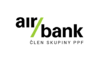
![]()
![]()

![]()
![]()
![]()
![]()
![]()
![]()
EUR - Slovakia:
![]()
![]()
![]()

![]()
![]()
![]()
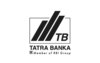
Other countries:
The feature is also available for many other banks in the following countries:
- Austria
- Belgium
- Germany
- Estonia
- Finland
- France
- Greece
- Ireland
- Italy
- Latvia
- Lithuania
- Luxemburg
- The Netherlands
- Portugal
- Slovenia
- Spain
Testing the feature
You can initiate a payment in our demo shop to test the bank transfer function:
- Open our demo shop in a browser of your choosing.
- On the top right, select Česky - CZK or Slovenský - EUR.
- Click the DemoTravel button.
- Enter an email address and click Pay.
- Select Online bank transfer, choose a bank, and click the Pay button.
The bank transfer process
When a customer chooses to pay via bank transfer, they follow these steps:
- The customer navigates to the Barion Smart Gateway.
- The customer opts for a bank transfer, adds the necessary information, selects a bank and clicks the Pay button.
- The customer receives a message that they will be redirected to the selected bank's interface through our partner, kevin.
- The customer is redirected to the selected bank's interface through kevin.
- The customer adds the necessary information to initiate the transfer.
- Once the customer submits the information, they are redirected back to the Barion Smart Gateway to view the result of their transaction.
- The customer is redirected to the merchant's site.
If the transfer is unsuccessful, the customer can attempt the payment again with a different bank or opt for an alternative payment method. If the transfer is successful, a callback is sent to the merchant's server to confirm the transaction.
Selecting a bank for your customers
Instead of your customers selecting a bank from a list, you can select a bank for them.
To do so, you can add the BankId of the bank of your choosing to the URL in the following format:
https://secure.barion.com/Pay?Id=PaymentRequestId&DefaultBankId=BankIdentifier_Countrycode
For example, if you would like to add 'Revolut-CZ' as the selected bank, your URL would look like this:
https://secure.barion.com/Pay?Id=PaymentRequestId&DefaultBankId=REVOLUT_CZ
This table lists the available bank identifiers and country codes:
| BankIdentifier | CountryCode |
|---|---|
| RAIFFEISEN_CZ | CZ |
| REVOLUT_CZ | CZ |
| AIRBANK_CZ | CZ |
| CSAS_CZ | CZ |
| CSOB_CZ | CZ |
| FIO_CZ | CZ |
| KB_CZ | CZ |
| MBANK_CZ | CZ |
| MONETA_CZ | CZ |
| CSOB_SK | SK |
| INTESA_SANPAOLO_SK | SK |
| RAIFFEISEN_SK | SK |
| REVOLUT_SK | SK |
| SLSP_SK | SK |
| TATRA_SK | SK |
| UNICREDIT_SK | SK |
Callback process for bank transfer payment scenarios
There are two types of transfer scenarios regarding bank transfer payments. Only after the customer completes the transfer will the system know which scenario is used. So, every system that handles payments that can be paid with bank transfer must handle the asynchronous scenario as well.
Synchronous scenario
In this case, the result of the bank transfer is known immediately after the transfer. This scenario works the same way as the card payment scenario. After the final status of the payment is known a callback mechanism is started to notify the merchant.
Asynchronous scenario
There is a scenario where the result of the bank transfer is not available at the end of the payment. It can take up to five days to receive the final result of the transfer. In this case the Barion system starts two callback process.
- One process will be started when the Barion system receives information that the asynchronous scenario is applied for the transfer,
- and one process when the final result of the transfer is available.
As with any callback the merchant should use the GetPaymentState request to decide what happened.
In the first callback mechanism a new payment status is introduced, called Waiting. This represents the status where the Barion system is waiting for the final result of the bank transfer. At this point the payment is not completed and still can be Failed as well.
When the Barion system receives the final result of the transfer, a new callback mechanism is started to notify the merchant again.
GetPaymentState implications
If a customer paid with bank transfer there are a number of transaction types that can appear in the response of a GetPaymentState call.
BankTransferPayment: the actual payment transaction itselfRefundToBankAccount: if there was a refund, this represents itStornoUnSuccessfulRefundToBankAccount: if the refund was not successful, this is the storno for itBankTransferPaymentFee: The fee deducted for using this feature
These are unique for this type of payment, but apart from these, any other transaction type can be present like in any other payment scenario.
Payment status changes
This is a diagram for the payment status changes if the payment was funded with a bank transfer.