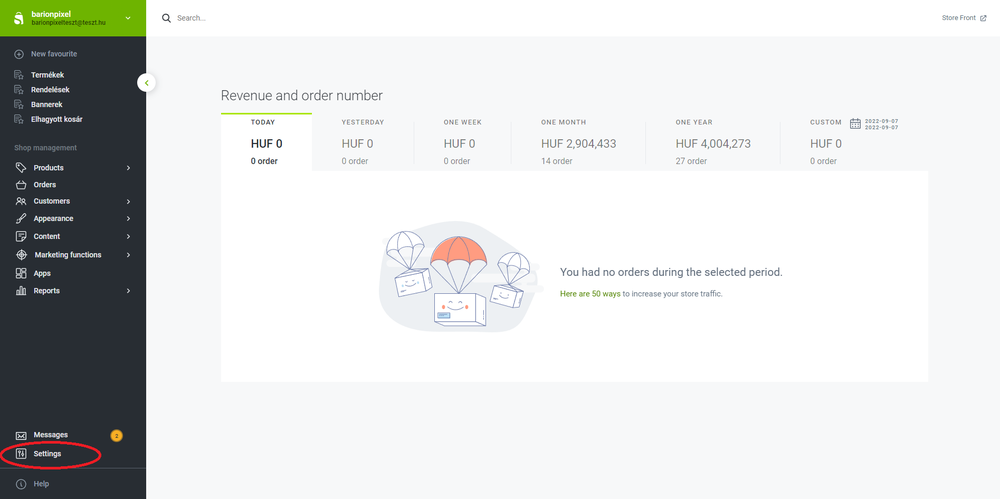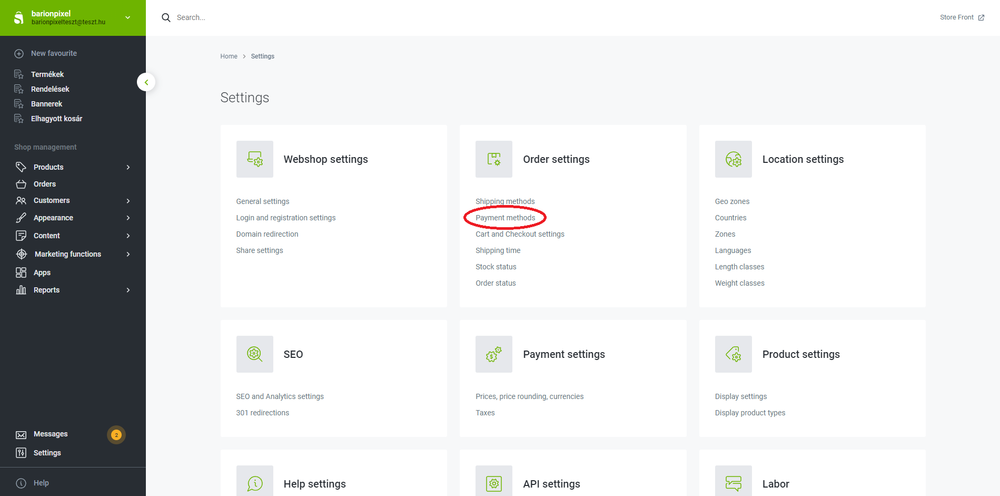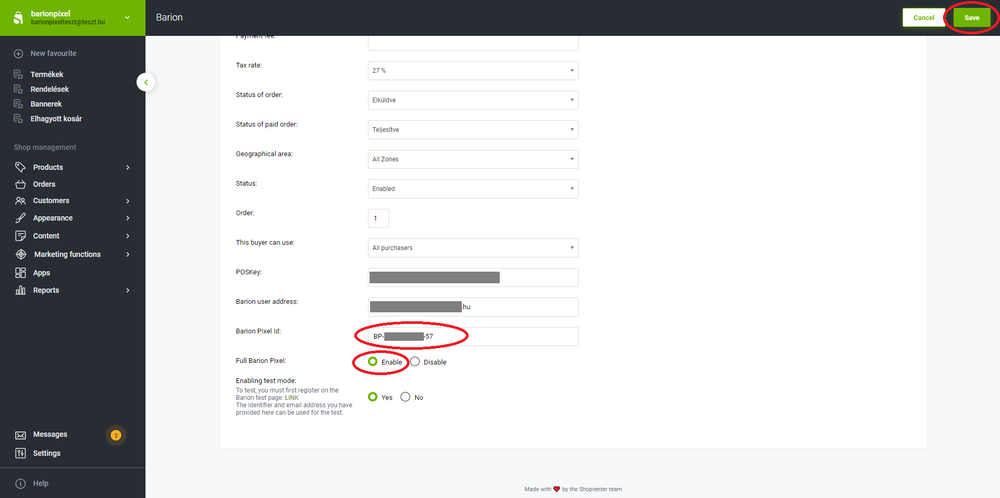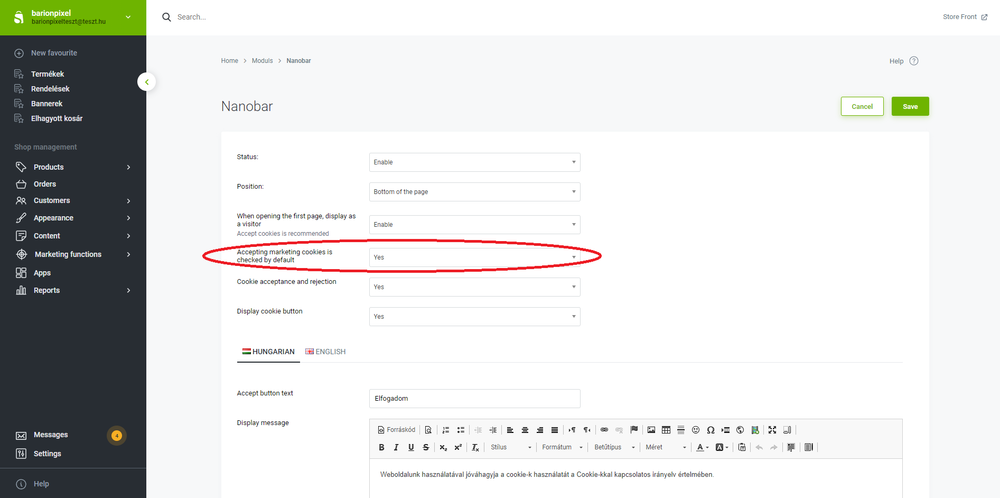The base and full Barion Pixel implementation in Shoprenter webshops
Under construction. Till then check Full Barion Pixel implementation deatils HERE
Barion Pixel (base and full) implementation in shoprenter webshop admin site
| (click arrow for next steps)
|
-
1. Log in Shoprenter admin site and then click settings.
-
2. Click Payment methods in Order settings.
-
3. Search Barion and click on the edit icon.
-
3. Find and copy your Barion Pixel Id from your Barion Wallet (secure.barion.com): on the Shops screen, click Actions next to your Barion shop, name, and choose the Details option in the drop-down menu.
-
4. Make sure that you're looking at your in-production shop, and copy its Barion Pixel Id.
-
4. Paste the Barion Pixel Id into the indicated field, enable or disable "Full Barion Pixel" as per your Barion contract, and save your changes.
-
5. Click on Appearance > Modules, and find the Nanobar settings in the Other position section. Set Accepting marketing cookies is checked by default and Cookie acceptance and rejection to Yes, and click Save.
|