Making a test payment: Difference between revisions
Jump to navigation
Jump to search
mNo edit summary |
(added image) |
||
| Line 12: | Line 12: | ||
# Log in to [https://secure.test.barion.com to your Barion shop]. | # Log in to [https://secure.test.barion.com to your Barion shop]. | ||
# Click through to Shops>Actions>Details>Secret Key (POSKey), and copy the value to the clipboard. [[File: | # Click through to Shops>Actions>Details>Secret Key (POSKey), and copy the value to the clipboard. [[File:PosKey-1.png|Finding your shop’s POSKey]] | ||
''Finding your shop’s POSKey'' | |||
# Start the Postman Desktop agent, and make a POST call to <code>https://api.test.barion.com/v2/payment/start</code>, passing the following JSON in the request body: Replace the <code>POSKey</code> and the <code>Transactions</code>/<code>Payee</code> as indicated. | # Start the Postman Desktop agent, and make a POST call to <code>https://api.test.barion.com/v2/payment/start</code>, passing the following JSON in the request body: Replace the <code>POSKey</code> and the <code>Transactions</code>/<code>Payee</code> as indicated. | ||
<syntaxhighlight lang="json">{ | <syntaxhighlight lang="json">{ | ||
| Line 80: | Line 81: | ||
* Expiration date: any future date | * Expiration date: any future date | ||
* CVC: any 3-digit number | * CVC: any 3-digit number | ||
== Next steps == | == Next steps == | ||
Revision as of 04:37, 7 August 2024
Get a feel for how Barion works by using the Barion Gateway API to
- set up a payment for the Barion shop you’ve created, and
- settle the payment with some test money from your Barion Wallet.
Prerequisites
- Completing the first part of this tutorial.
- An API testing tool such as Postman
Make a test payment using the Barion API
- Log in to to your Barion shop.
- Click through to Shops>Actions>Details>Secret Key (POSKey), and copy the value to the clipboard.
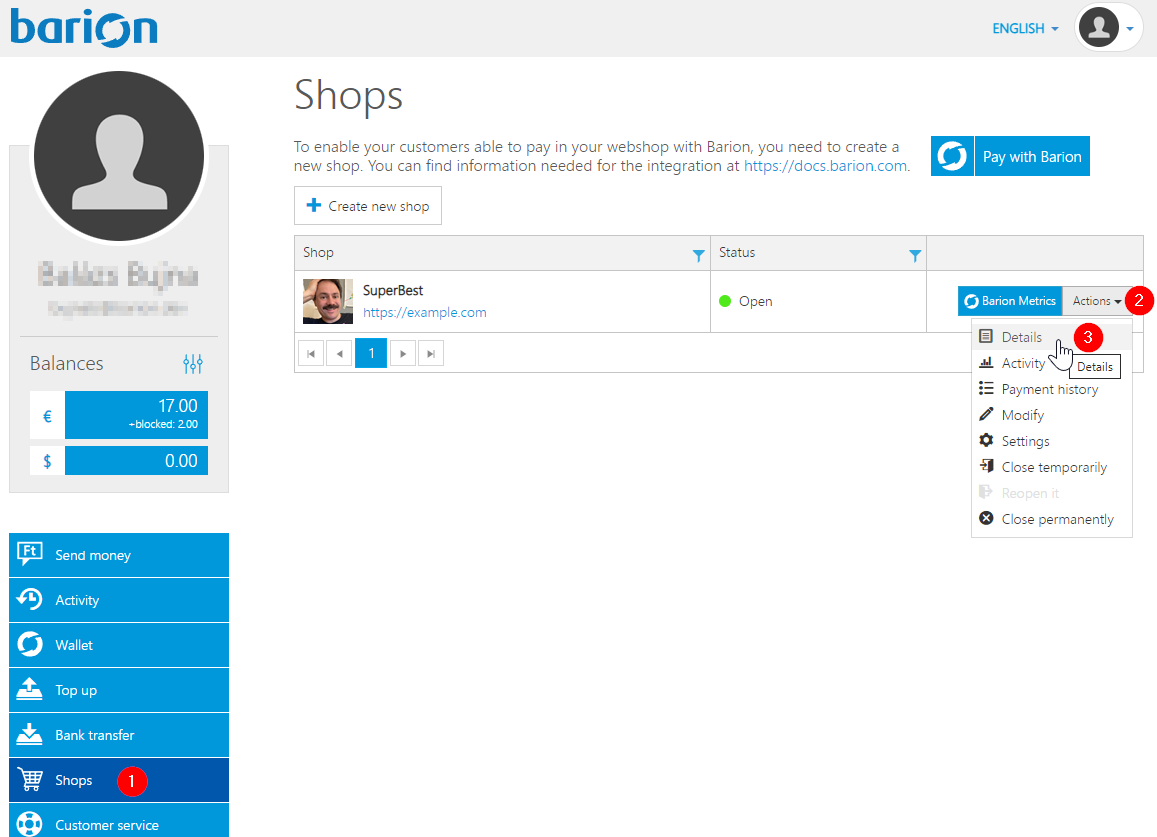
Finding your shop’s POSKey
- Start the Postman Desktop agent, and make a POST call to
https://api.test.barion.com/v2/payment/start, passing the following JSON in the request body: Replace thePOSKeyand theTransactions/Payeeas indicated.
{
"POSKey": "[the POSKey you've just copied]",
"PaymentType": "Immediate",
"PaymentRequestId": "DEV-TEST-615",
"FundingSources": ["All"],
"OrderNumber": "Order_01",
"RedirectUrl": "https://example.com/",
"Currency": "EUR",
"Locale":"en-US",
"GuestCheckOut": true,
"PaymentWindow":"00:30:00",
"Transactions": [
{
"POSTransactionId": "DEV-TEST-01-01",
"Payee": "[the email address associated with the Barion shop]",
"Total": 100,
"Comment": "Test transaction",
"Items": [
{
"Name": "Nada",
"Description": "Zilch",
"Quantity": 1,
"Unit": "db",
"UnitPrice": 1,
"ItemTotal": 1,
"SKU": "SM-01"
}
]
}
]
}For details on the various parameters you’re passing in the call, see the Payment/Start API endpoint reference.
Step result: The API request returns the following JSON:
{ "PaymentId": [the payment ID generated for the transaction], "PaymentRequestId": "DEV-TEST-187", "Status": "Prepared", "QRUrl": "https://api.test.barion.com/qr/generate?paymentId=[the payment ID generated for the transaction]", "Transactions": [ { "POSTransactionId": "DEV-TEST-01-01", "TransactionId": "[the payment ID generated for the transaction]", "Status": "Prepared", "Currency": "EUR", "TransactionTime": "0001-01-01T00:00:00", "RelatedId": null } ], "RecurrenceResult": "None", "ThreeDSAuthClientData": null, "GatewayUrl": "https://secure.test.barion.com/Pay?Id=2[the payment ID generated for the transaction]", "RedirectUrl": "http://barion.com/?paymentId=[the payment ID generated for the transaction]", "CallbackUrl": "", "TraceId": null, "Errors": [] }
Pay through the Barion Smart Gateway:
Go to the URL in the POST call’s GatewayURL return value, and complete the purchase using the following test card details:
- Card number: 4444 8888 8888 5559
- Expiration date: any future date
- CVC: any 3-digit number