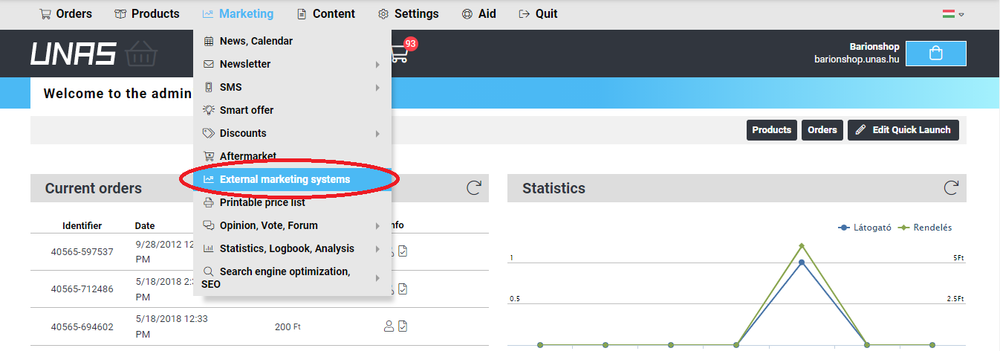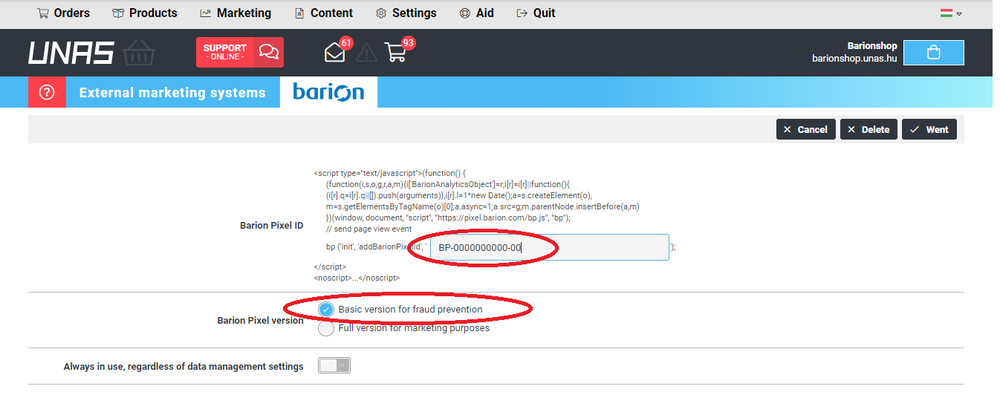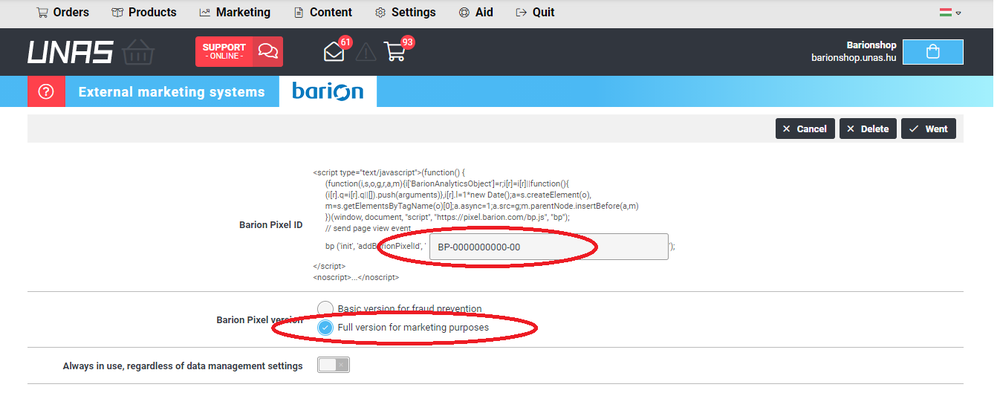The base and full Barion Pixel implementation in UNAS webshops
Base code implementation in UNAS webshop admin site
| (click arrow for next steps)
|
-
1. Click Marketing > External marketing system
-
2. Search Barion and click on the Modify icon.
-
3. Finally, copy-paste live Barion Pixel Id from your Barion Wallet (BP-XXXXXXXXXX-XX) without any apostrophe. Then clcik on Basic version for fraud prevention radio button.
|
Full code implementation in shoprenter webshop admin site
| (click arrow for next steps)
|
-
1. Click Marketing > External marketing system
-
2. Search Barion and click on the Modify icon.
-
3. Finally, copy-paste live Barion Pixel Id from your Barion Wallet (BP-XXXXXXXXXX-XX) without any apostrophe. Then clcik on Full version for marketing purposes radio button.
|