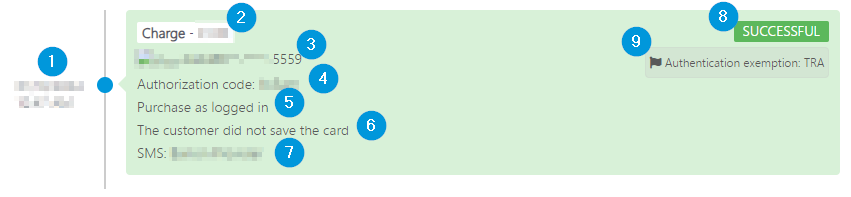Payment history dashboard
Track payments in your Barion shop and reference their details.
The payment history table
You can access the payment history dashboard for your shop by logging in to your Barion account, and clicking through to Shops>Actions>Payment history. Each shop has a separate payment history dashboard.
Columns
- Modification date
The date (MM/DD/YYYY) and time (HH:MM) of the latest change to the payment, in the shop's time zone.
- Payment identifier
The unique identifier that Barion generated and assigned to the payment.
- Payment request identifier
The identifier that you are using to identify the payment.
- Payer email address
The email address of the payer. Given that the Barion Smart Gateway requires an email address to be supplied for each payment attempt, if this is missing, the payment is likely to have been cancelled without a payment attempt.
- Created at
The date (MM/DD/YYYY) and time (HH:MM) that the payment request was created in the Barion system, in the shop's time zone.
- Amount
The amount of money requested in the payment, with commas used to delimit thousands.
- Currency
The ISO 4217 three-letter currency code that identifies the currency of the payment request. Supported values are HUF, EUR, CZK.
- Fraud risk score
A numeric value ranging between 0.0 and 100.0, indicating the risk of fraud
- Status
The current status of the payment. When the status of a payment changes during the payment process, its record in the payment history table is updated. This column value determines whether the payment record is displayed with a red, green, or white background.
| Status | Description | Final? | Highlight color |
|---|---|---|---|
| Prepared | No | White | |
| Started | No | White | |
| In progress | No | White | |
| Waiting | No | White | |
| Authorized | No | White | |
| Canceled by user | Yes | Red | |
| Succeeded | Yes | Green | |
| Failed | Yes | Red | |
| Expired | Yes | Red |
- Type of payment
The payment scenario that applies to the payment. Possible values are "Immediate", "Reservation", and "Delayed capture". Read more about reservation payments and delayed capture scenarios.
Filtering table columns
Payment record details
Record overview
For record details also displayed in the payment history table, see the discussion of the table.
Payment structure
Payment attempts
Note that only payment attempts that result in a change in the payment's status are displayed. For example, if a payer makes several unsuccessful attempts using the gateway, only the first one will be displayed, until the payer makes a successful attempt, cancels the payment, or the payment window expires, and the corresponding status is displayed in this card.